C# WinForm切换皮肤 IrisSkin
本文共 422 字,大约阅读时间需要 1 分钟。
C# WinForm IrisSkin 动态切换皮肤资源
原理
通过加载ssk文件达到切换皮肤的目的!
用法
1、添加IrisSkin4.dll到项目
2、使用方法如下
this.listBox1.DataSource = new DirectoryInfo("Skins").GetFiles();this.listBox1.DisplayMember = "Name";Sunisoft.IrisSkin.SkinEngine s;s = new Sunisoft.IrisSkin.SkinEngine();s.SkinFile = (this.listBox1.SelectedItem as FileInfo).FullName; 切换回原始皮肤方法:
skin.RemoveForm(this, true);//如果希望再次使用IrisSkin加载皮肤则需要执行如下操作skin.AddForm(this);
3、下载
4、切换效果
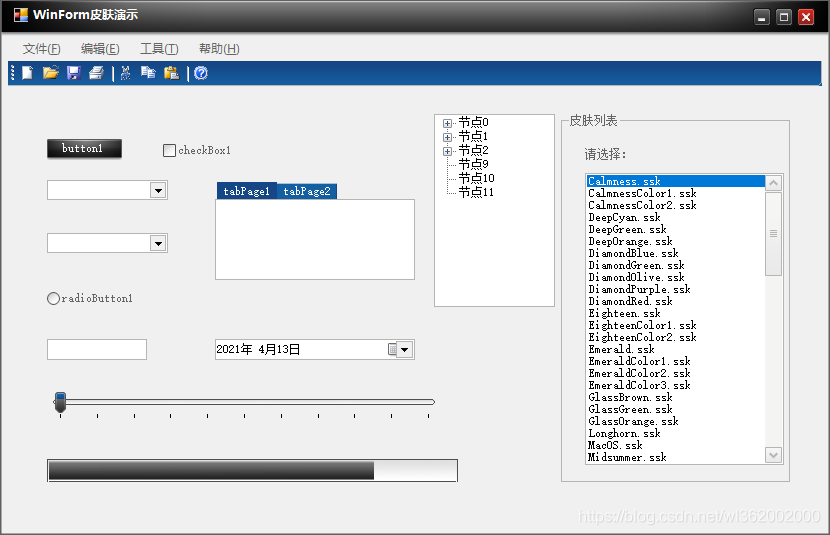
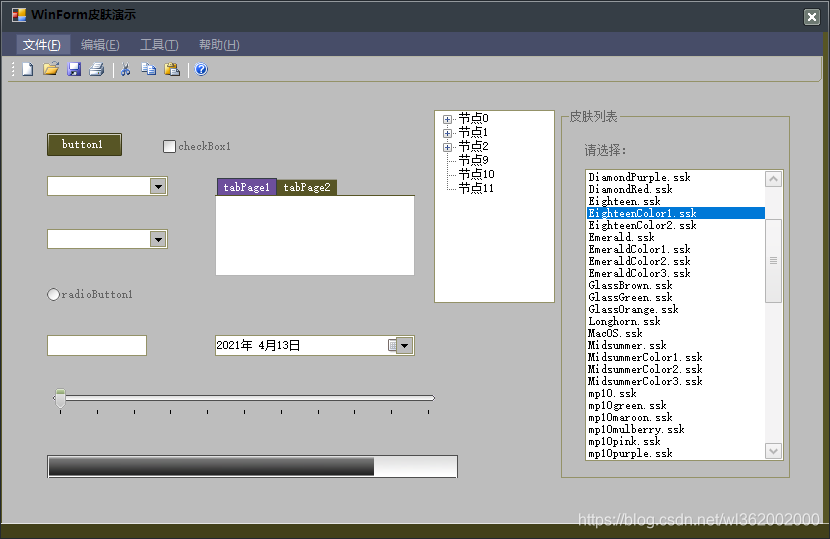
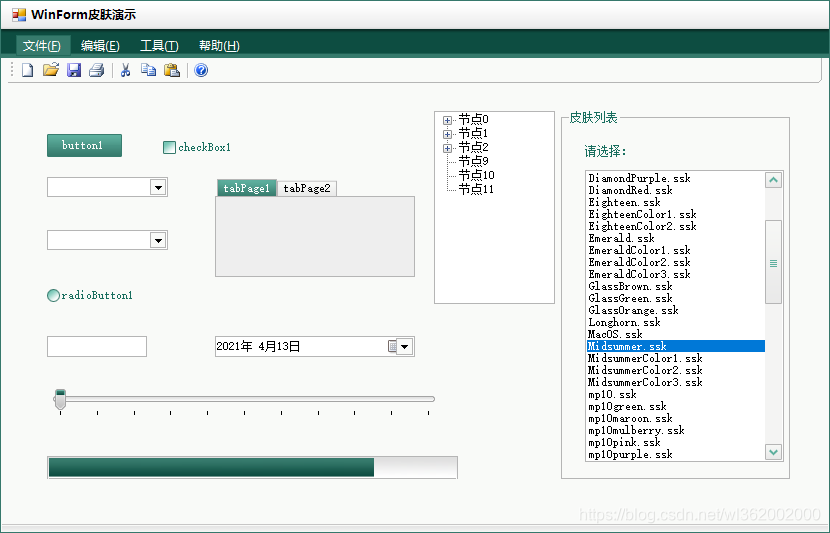
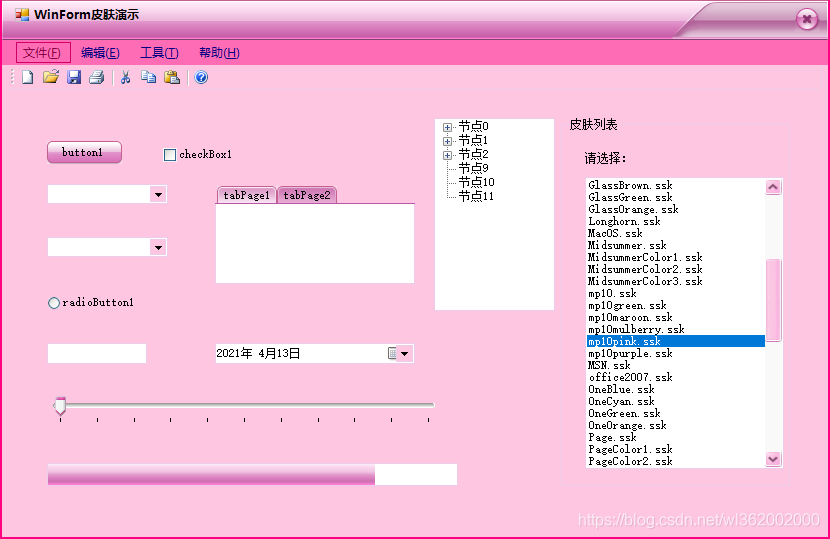
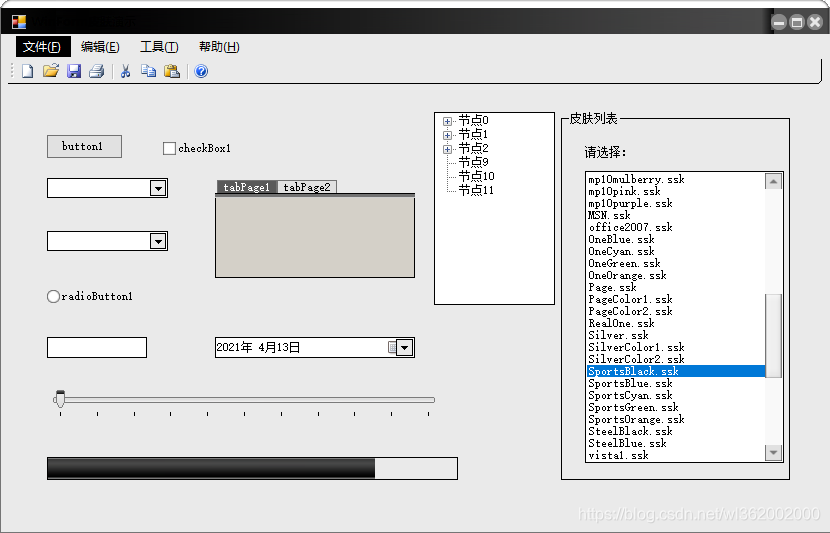
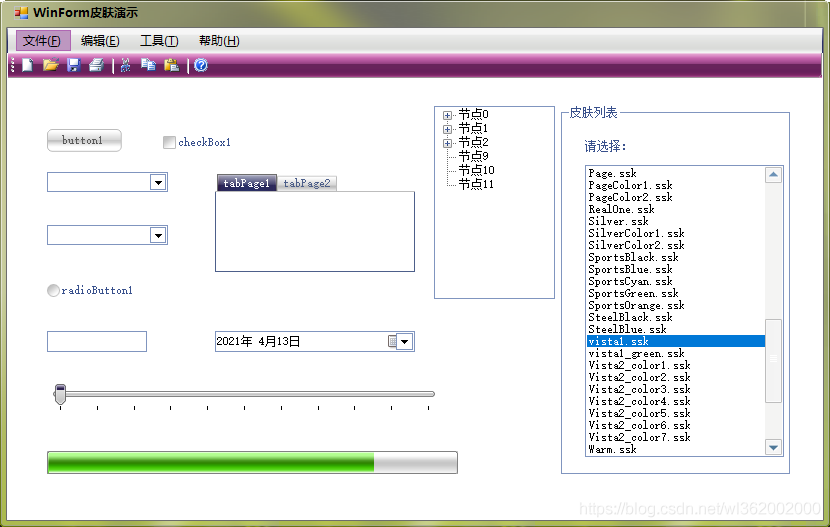
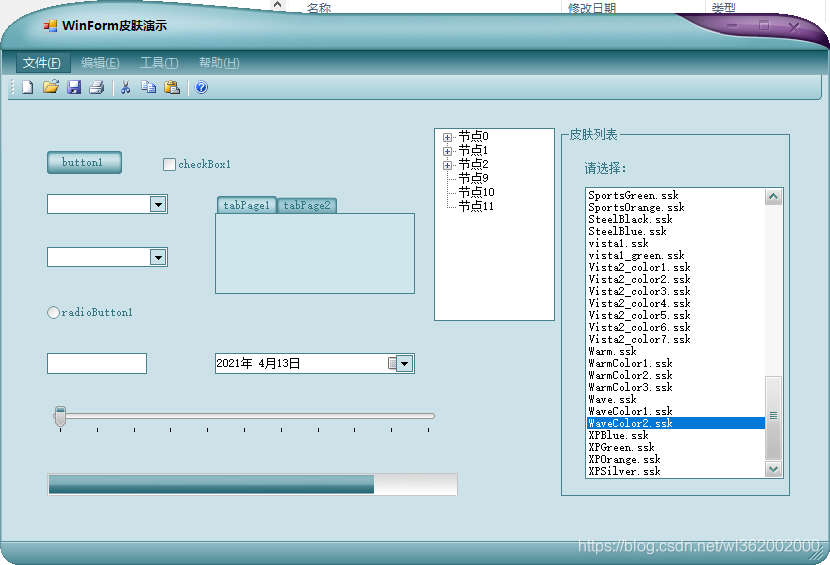
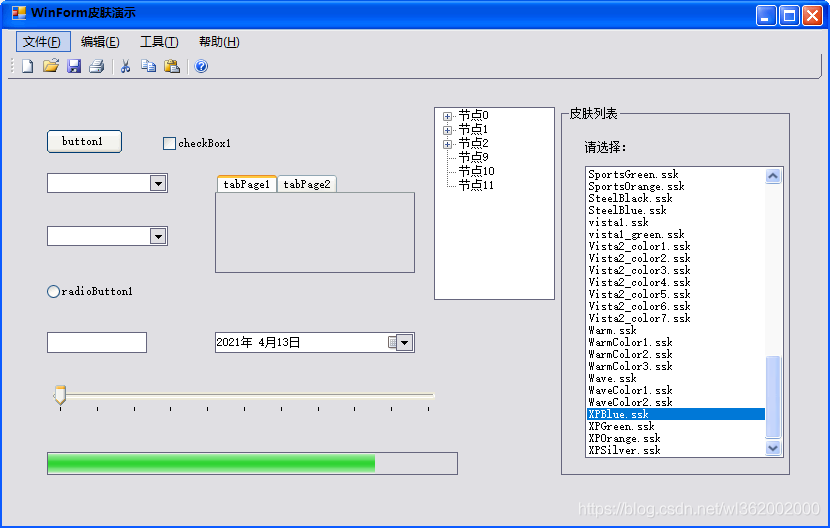
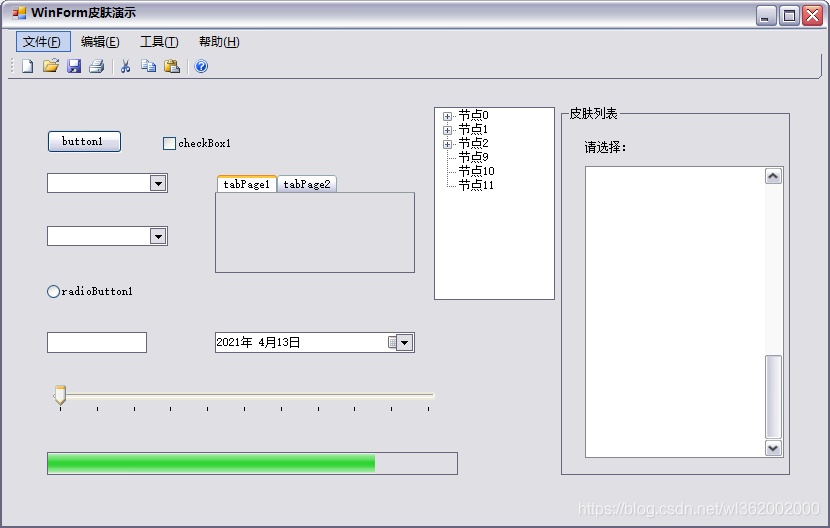
转载地址:http://vwxaz.baihongyu.com/
你可能感兴趣的文章